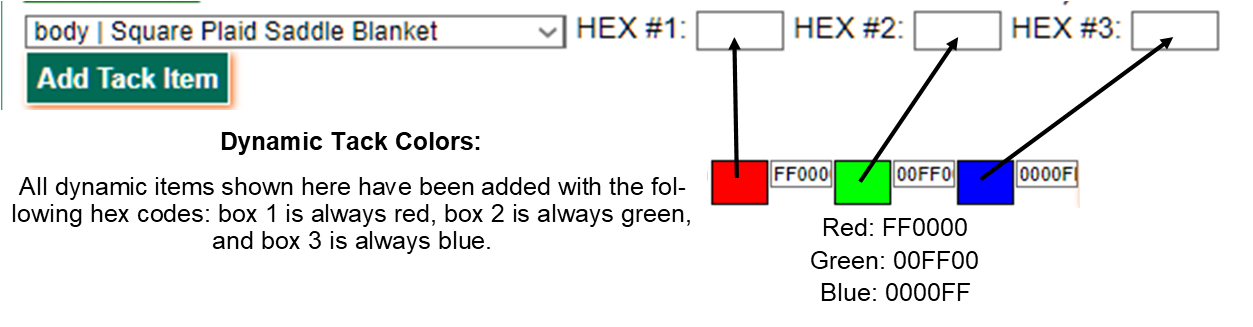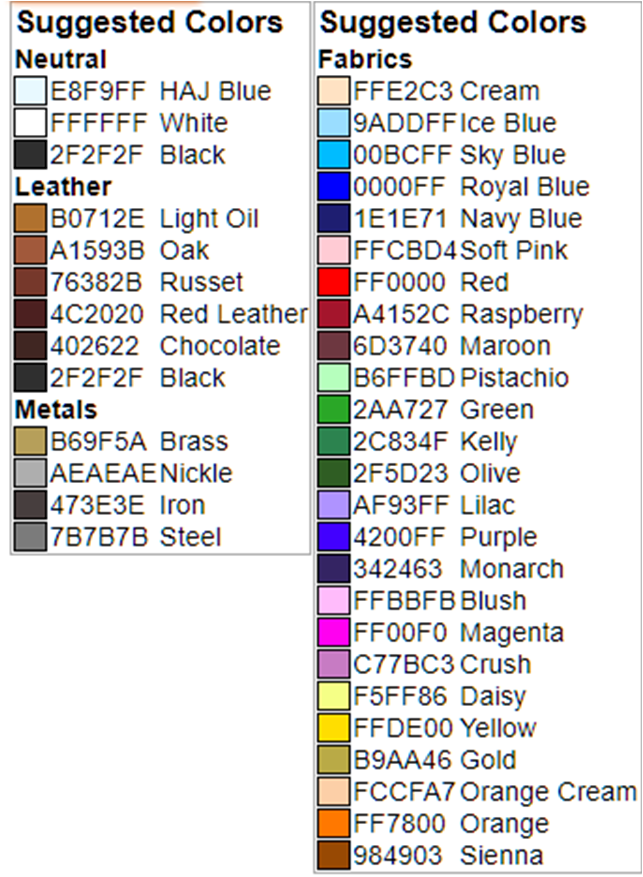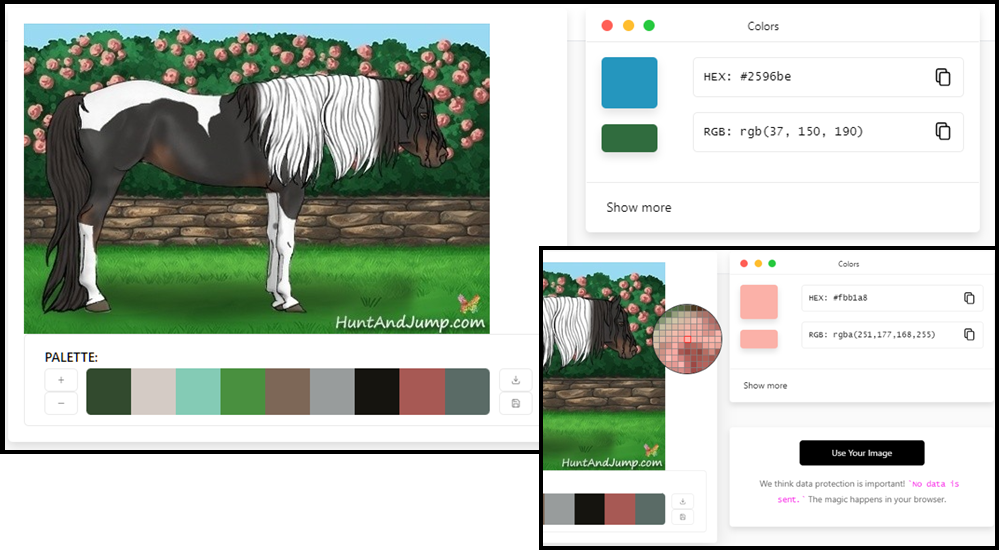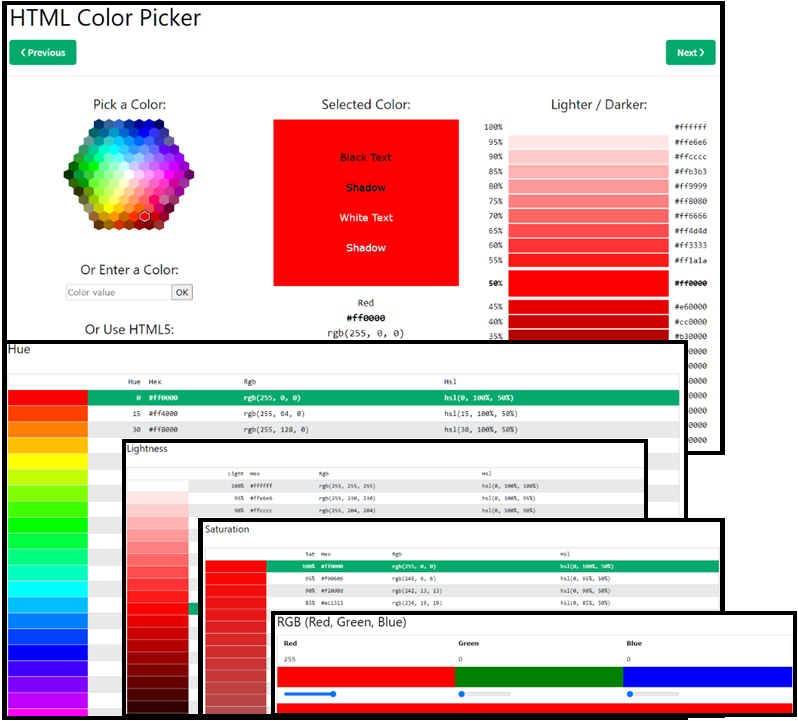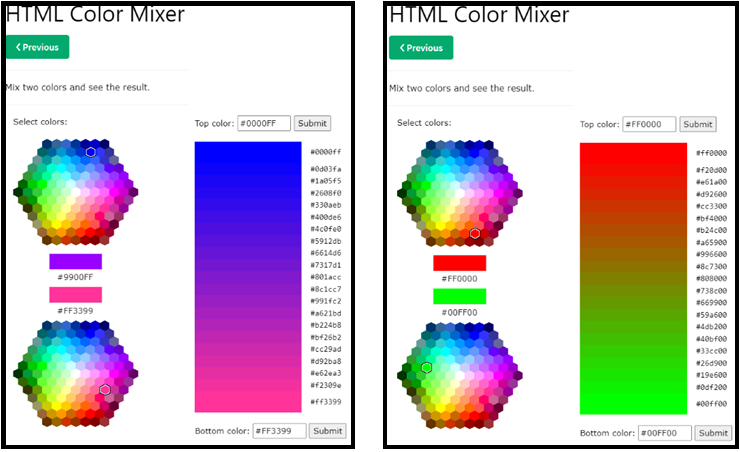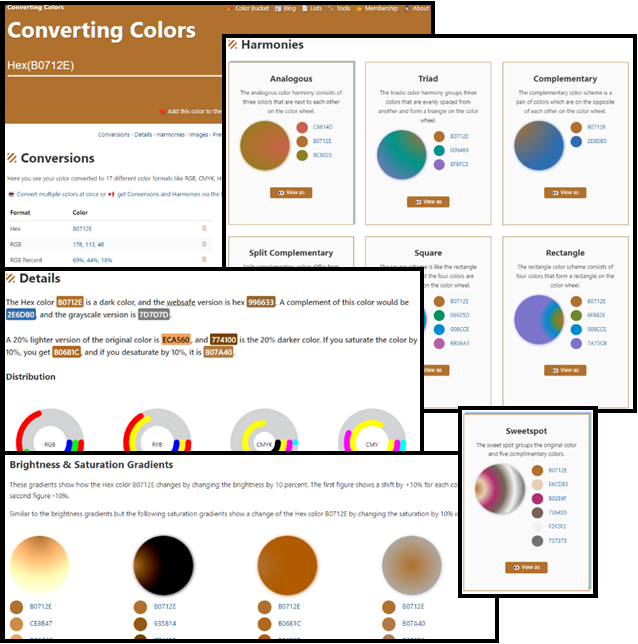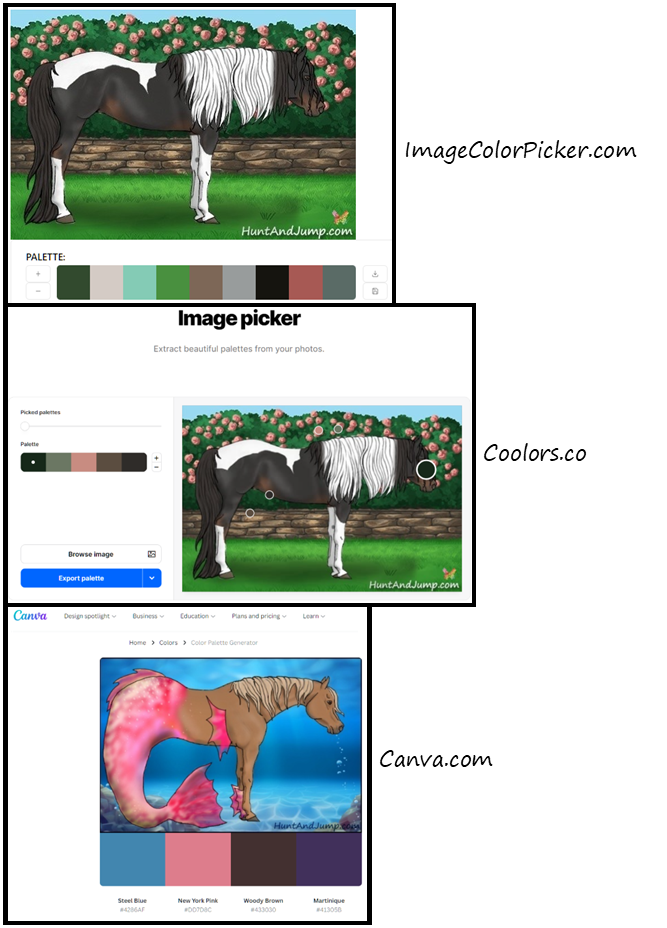How To Add Tack and Choose Colors
How to Add Tack Items to a Horse
To add tack to a horse, select an item from a dropdown menu on the horse's Tack tab, then click the Add Tack Item button.
Many tack items are "dynamic," meaning that you can choose your own colors! If desired, you can add up to three hexadecimal (hex) codes for dynamic tack items (some items will not use all three). While not all tack items are dynamic, the boxes next to the dropdown menu will always be displayed. If no hex code is inserted, the tack item will be set to its default color.
On most items, color can be edited after adding. For those items not displaying boxes to type new hex codes into (such as the Festival Roses), simply delete the item and then add it again using your preferred colors.
What is a Hex Code, Anyway?
At the bottom of the horse's Tack tab there's a box with some suggested hexadecimal (hex) colors for your use. Hex codes are 6-character codes that refer to a specific color within the Red-Green-Blue (RGB) system. They consist of numbers 0-9 and letters A-F. The first two characters represent the red value, the second two characters represent the green value, and the final two characters represent the blue value - this can be clearly seen in the Dynamic Tack Colors image above. Consider red (FF0000): FF = maximum red, 00 = no green, and 00 = no blue.
You aren't limited to the colors in this chart, though - there are 16 million possible colors!
The HAJ website suggests the Hex Color Tool website to learn a little bit about hex colors, but there are dozens of useful sites out there.
Helpful Tools for Choosing and Coordinating Colors
Picking a Specific Color from Your Horse's Background
If you want to coordinate tack items with the horse's background, a color picker tool can help. Eyedropper tools can be used directly in your browser. One such tool is a Google Chrome browser extension called ColorPick Eyedropper. If you search for "color pick eyedropper" you should find one that works with your browser of choice.
ImageColorPicker.com lets you upload an image from your device or copy the URL (web address) of an image, then you can click on the area you want to match, contrast, or complement to get that color’s hex code. This web site will also give you a suggested palette of colors to choose from.
Tints, Shades, Saturation, and Harmonies
This HTML Color Picker shows you tints, shades, hues, and saturation for any color you choose. You can choose a color from the palette shown or enter a hex code you have previously chosen.
The HTML Color Mixer gives you graduated steps of a blend of two colors.
Color Schemes and Palettes
ConvertingColors.com lets you enter the hex code for a specific color and then shows you gradients and complementary schemes.
ImageColorPicker.com (also mentioned above), Coolors.co, and Canva.com let you upload an image from your device or copy the URL (web address) of an image, then give you a suggested palette of colors to choose from.
Or generate a palette based on a single hex color code https://mycolor.space